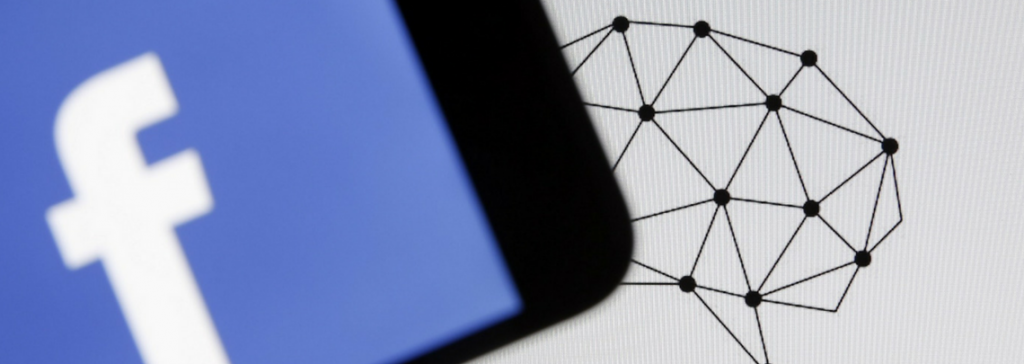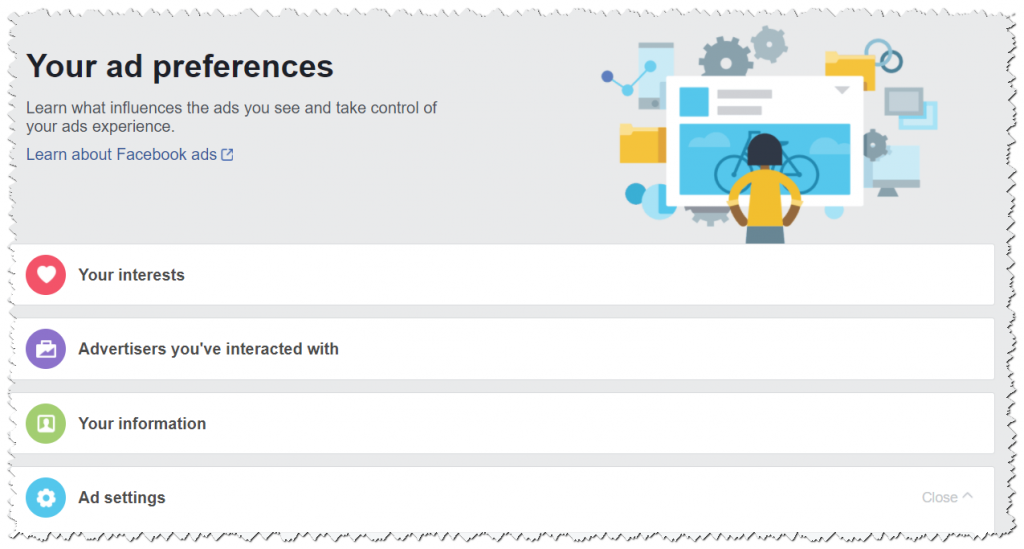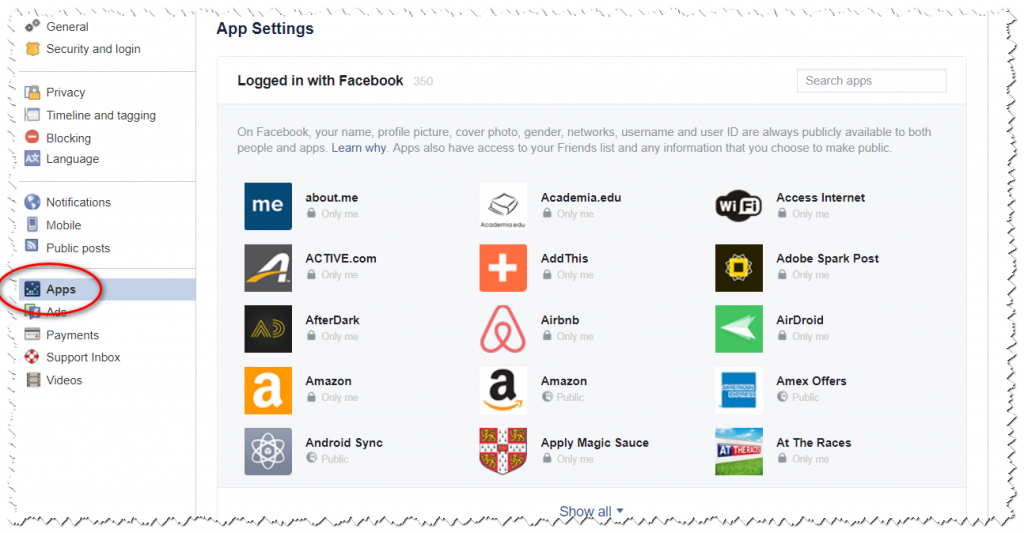Facebook is an incredibly powerful tool for business and it’s hugely useful and entertaining for friends and families. You can find friends and colleagues from the past, communicate with family members and connections both locally and internationally, make new acquaintances and of course show off your latest glamourous holiday photos. But these benefits come at a price – your data and my data and the data of Facebook’s other 2 billion users which is used to serve Ads and Boosted Posts to us. I don’t have a problem with this. In fact, as a consumer I see it as another advantage of Facebook; I’m happy to receive content based on my interests. Furthermore, if Facebook provides me with content I’m not interested in, I can flag this up and Facebook will adapt. That’s not something I can do with a TV or billboard ad which could also have been completely off beam with regards to my hobbies, interests and shopping behaviour in the first place.
I also don’t have a problem with Facebook passing on my data to third parties if it makes it easier for me to log into a website or app BUT if it’s anything more than that; that’s where my trust ends. I trust Facebook to use my data in an appropriate way but as the Cambridge Analytica story shows it’s harder to trust third parties to do the same. This is a huge problem because how do we know whether a company will use your data to spam or worse scam you with a fake email or con you with fake news?
But you can take plenty of action when it comes to Facebook. Whether you use the social network for personal or business use, here’s some advice to reduce the risks and make the most of the world’s largest social network.
Review your privacy settings under About – For every piece of information about you that’s displayed on your Facebook profile, you can choose who is able to view it. The settings range from ‘Only Me’ to ‘Public’ so it’s important to review your information and settings. ‘Only Me’ can be useful as a reminder of your mobile phone number but it maybe that you want to display your number only to your Facebook Friends or if you’re in business, perhaps publically; the choice is yours. It’s particularly important to check that your full birthday isn’t displayed publically, as this detail about you if generally used by banks and others to confirm your identity. It’s fine to display your day and month of birth but don’t display the year as well, even to Facebook friends.
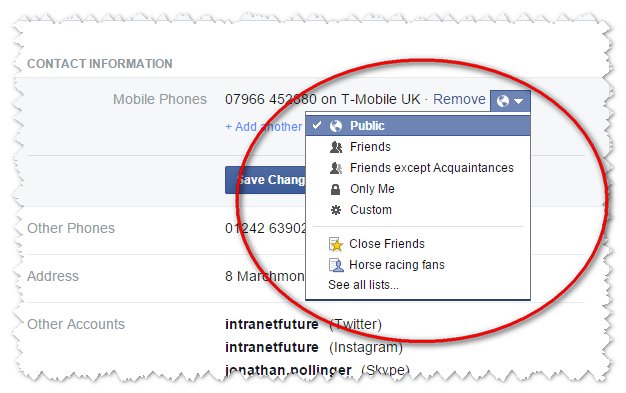
Review your privacy settings when you post –Posts and photos from your personal Profile have the same ‘Only Me’ to ‘Public’ settings. If you are posting from your Page for your business, there are no settings to worry about as all your posts will be Public. When you make a new post on your Profile, Facebook assumes that you want the same privacy setting as your previous post, so check it each time. What you say to Friends might not be appropriate for a wider audience. This setting can also help you target your posts. For example, if you are having a party you might want to publish your post only to Friends in your town. There’s nothing to stop your using your Facebook Profile to promote your business and you’d probably want these to be Public. Facebook’s Privacy Tool can help you through your Privacy Settings for Posts, Apps and your Profile. You can access via the padlock symbol on the top menu bar.

Whilst Facebook’s privacy settings can help, it’s important to remember that posts and comments can be copied and emailed so you can’t rely on Facebook’s privacy settings to keep your thoughts and comments private, which brings us to the next point.
Think before you post – It’s easy to post details that others could take advantage of so take the time to think before you post. You should be particularly careful about publishing your whereabouts particularly if you’re abroad, as burglars might assume your home is empty and an easy target.
Control the types of Facebook Ads you see – Advertising is part and parcel of Facebook so you can’t avoid ads altogether by changing a Facebook setting but you could use a third party ad-blocker. However, you can adjust the types of Ad you see and amend hobbies, sports, and interests that Facebook thinks you’re interested in. You can also switch off ads based on your website visits and use of apps, although as Facebook points out, you’ll see that same amount of Ads and they’ll be less relevant. Go to ‘down arrow’, Settings, Ads to review or click the image below.
Review your Facebook apps – When you grant access to a third party app you’re giving the business behind it access to your data. The benefit it being able to login quickly and easily to a website but the trade off is allowing access to your personal information. I would recommend you review your ‘connected apps’ to ensure that you are still using them. Go to ‘down arrow’, Settings, Apps to review or click the image below.
Bullying on Facebook – If you’ve come across anything on Facebook or anywhere else, where people are making suggestions to you that make you feel uncomfortable or upset, you should inform another adult or your parents if you’re a child and report the post of photo to Facebook. Like all social networking sites, Facebook doesn’t tolerate bullying and other abusive behaviour which includes harassment, impersonation and identity theft. Facebook say they will remove bullying content when they become aware of it and may disable the account of anyone who bullies or is abusive. You should report bullying on Facebook by selecting the down arrow on the top right of any post using the ‘Report post’ link. You can also block anyone from contacting you by selecting the padlock symbol in the top menu bar. (See above). Find out more on how to deal with bullying in Facebook’s Bullying Prevention Centre.
Set a unique and strong password – Several companies such as Talk Talk have been hacked in the UK recently, and I’m sure you don’t want people to do they same to your Facebook account. A hacker could impersonate you on Facebook or obtain your personal information which could be used in financial transactions, so make sure your Facebook password is unique and is strong. That is, it contains a number, capital letter and a character. Don’t just pick a regular word. For extra security, setup Login Approvals. This is what is known as a Two Factor Authentication system that requires you to enter a code sent to your mobile phone via text message, whenever you log into Facebook from a new or unrecognized computer. You can find out more about Login Approvals in Facebook Help.
PC, tablet and phone safety – I’d strongly recommend that the PCs, laptops, tablets and smartphones you use to access Facebook and the web should all be protected with an antivirus or security program from one of the major providers. This will help protect your devices against viruses, hackers and phishing attacks.
View and backup your Facebook data – Are you interested to see what data Facebook holds on you and/or are you using Facebook to look after your photos and perhaps useful information and contact details? If so, it’s good practice to back up your Facebook data on a regular basis. The good news is that this is surprisingly easy. Go to your ‘down arrow’ then Settings then ‘Download a copy of your Facebook data’.
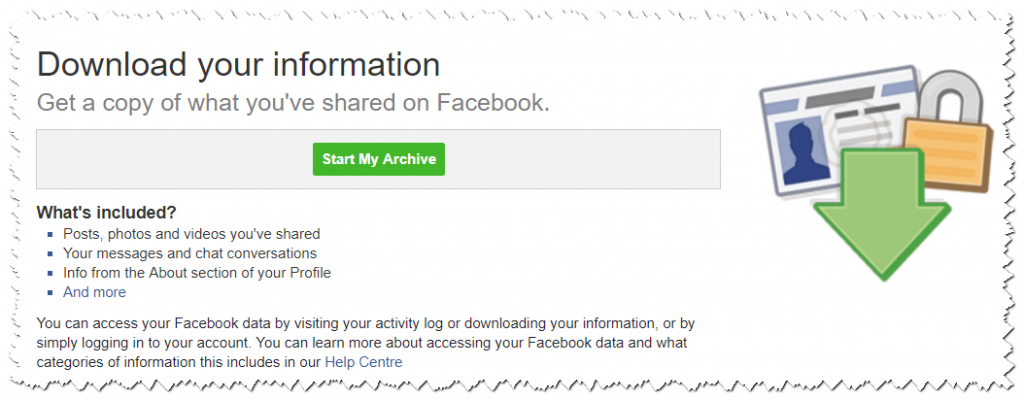
Further advice
For further advice on Facebook security check out the Facebook Security Page or get in touch.