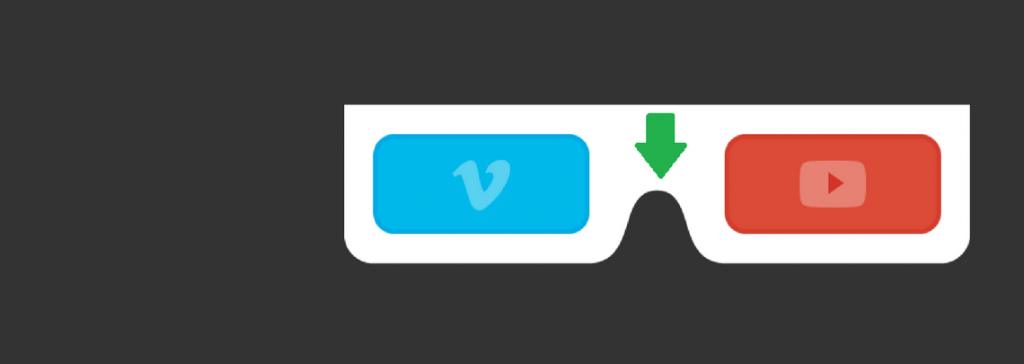Do you regularly watch movies on YouTube, Facebook or other video streaming websites? Would you like to save favorite films and videos onto your PC forever and ever? To tell the truth, having a video offline is very comfortable. First of all, you won’t lose it in case it’s blocked or deleted by the owner. Then you’ll be able to transfer the video onto your TV to play it on a big screen or to a portable gadget and enjoy during a flight, in a queue, traffic jam, or any other place.
Online videos are usually saved with a special tool called a video downloader. It can be:
- a browser add-on that puts a download button next to a video;
- an online service where you need to paste a video URL;
- a software that works the same way as the service.
The software proves to be the best option to choose. An add-on is usually installed for a particular browser. Thus, you’ll need to find and install it for every browser you use. An online service is slow, not safe since there are dozens of ads on websites of this kind. Besides, both the service and the add-on operate only with YouTube and give few or even one output option choice. For example, you can save a video only in MP3 or MP4.
The software, in its turn, gives a variety of output settings and doesn’t depend on your browser or a number of people using it at the same moment. Moreover, the software usually supports many popular video platforms.
There are many options to go for, but one stands out from the crowd. A free program by Freemake is a perfect videos downloader for YouTube, Vimeo, Facebook, and others.
The tool is stable, safe, and provides a fast downloading speed. Of course, the latter depends on your Internet connection, but this video downloader does its best. Let’s see how it works.
How to Install Freemake Video Downloader
As a first step, download and install the software from the official website. It guarantees that you’ll get the latest version and an installer without 3d party ads and offers. Freemake tool can be used on Windows Vista, Win 7, 8, and Win 10. If you still run Win XP, please contact the Support Team through Freemake site. A support member will send you a special installer to run on Windows XP.
How to Use Freemake Video Downloader
Launch the Video Downloader by clicking on a blue icon that will appear on your desktop. When the software starts, you’ll see the main windows which is self-explanatory. Freemake tool, in fact, has only one big button that you’ll need “Paste URL”.
As soon as you found YouTube, Vimeo, Facebook or any other video you’d like to save, copy its URL from the web-browser page and click the “Paste URL” button in Freemake Video Downloader.
If your video is age-restricted or available only to owner’s friends, the software will ask you for your login details. To save them for future use, go to “Options” (software low left corner) -> “Accounts” -> “Add an account” and insert your YouTube, Vimeo, Facebook details. Please note that you should be allowed to use your YouTube login data in 3d party apps. Otherwise, the software won’t accept your info. You can check it in YouTube security settings.
When the tool detects your video, there will appear a new window with settings that you should choose: video format, quality, and an action. For each option, you’ll see the audio quality and an estimated video size. Select a necessary option and click the “Download” button at the bottom.
The tool provides only formats and qualities available on YouTube, Facebook, Vimeo, and other sites. More likely you’ll be offered to save a video in low, medium, HD, Ultra HD, and 4K frame size and MP4, WebM, FLV, 3GP formats. If you need a special output format like AVI, MKV, 3GP or want your video to fit a portable device like iPhone, iPad, PSP, scroll down to the Download button. Pay attention to a Convert to option above it. Click to see the drop-down menu for output parameters. Choose the necessary one and run the downloading process by clicking on “Download & Convert” button.
If you want to save only music track from a video, go for “Convert to MP3” option or choose “Extract original audio”. The latter will download an original track in M4A, FLAC, AAC without conversion to MP3.
Don’t forget to select a destination folder for your new files. By default, your videos files will be saved to “My videos” folder and songs to “My music” one.
Apart from a single video, Freemake videos downloader allows users to grab YouTube playlists (up to 500 files) and channels in video or audio formats. To save a playlist or a channel, copy its URL and paste into the software. Please note that a real playlist has a word playlist in its URL. The software does not save video collections made from related videos and paid movies, even if you’ve bought them.
An interesting feature of the software is that it lets you download blocked and restricted videos. Everything you’ll need is free proxy settings that you can easily find online. To download a video that is not available in your country, go to “Options” -> “Connection” and insert your proxy data into the fields. Save the settings. Now paste the video link into the software and download it regularly. Please note that it may take more time since the proxy connection is usually slow.
By the way, in case your local Internet connection is not among the fastest, you can limit the downloading speed in the software. Thus, you’ll be able to surf the Net while Freemake is downloading a video. You can also pause all the currents downloads with the help of the “Pause all” button at the low left corner of the software.
One more option to lower the usage of your connection speed is to limit the number of simultaneous downloads. To do it, go to “Options”-> “Connection” tab. Choose how many videos the software should download at one time (from 1 to 5).
There is a tip for those who prefer to always download videos in the same quality and format. Pay attention to the top right corner of Freemake Video Downloader. There you’ll find the “One-click download” mode option. Enable it and select the parameters for your future videos: quality (“Best”, “Optimal”, “Minimal size”), an action (“Download”, “Convert” to video or audio format), and a destination folder. Now, all the links that you will paste into the software will be saved with these parameters.
To cut a long story short, Freemake Videos Downloader is a must-have for all videos amateurs. It’s beautifully designed, easy to use, gives a wide range of qualities and formats for your movies.