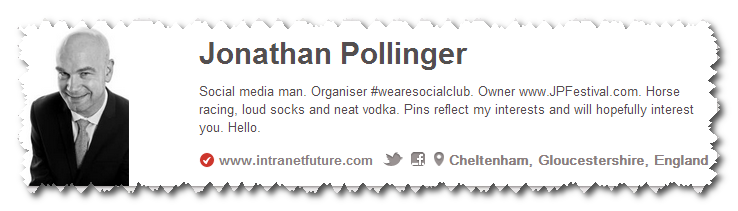You can now verify your website on your Pinterest profile. Once you’ve followed the instructions below a red tick will be displayed to the left of your website address proving that you’re the real owner.
It’s worth doing this to confirm that you own the domain name listed in your Pinterest account as it demonstrates to visitors that you are who you say you are and that your website is authentic. It also prevents imposters from using your website and impersonating you or your brand. You will need access to your website server to do this.
To obtain verification for your website:
1) Select your Name on the top right of Pinterest
2) Select Settings
3) Scroll down the page and select the Verify website button next to your web address
You’ll then be prompted to save a weh page file which will need to be uploaded to the root of your web server. If you don’t have access to your web server then save the html file and email it to your web developer or web hosting company and ask them to upload for you.
Whilst your in Settings you should take the opportunity to check that you’ve filled in all the required fields and that the settings are the way you want them.
As soon as the file is uploaded the red check mark will appear on your profile and in search results.
The system currently only supports a limited number of top level domains (eg .com and co.uk), but the Pinterest state they are working to allow users with different domains (like .tv) to verify their accounts in the future.
It is also hoping to introduce verification for blogging platforms eg Blogger and sites like eBay and Etsy which don’t allow you to upload html files.
If you’d like to find our more about how Pinterest can help your business give me a call on 01242 332016 or book one of my regular Pinterest Masterclasses.