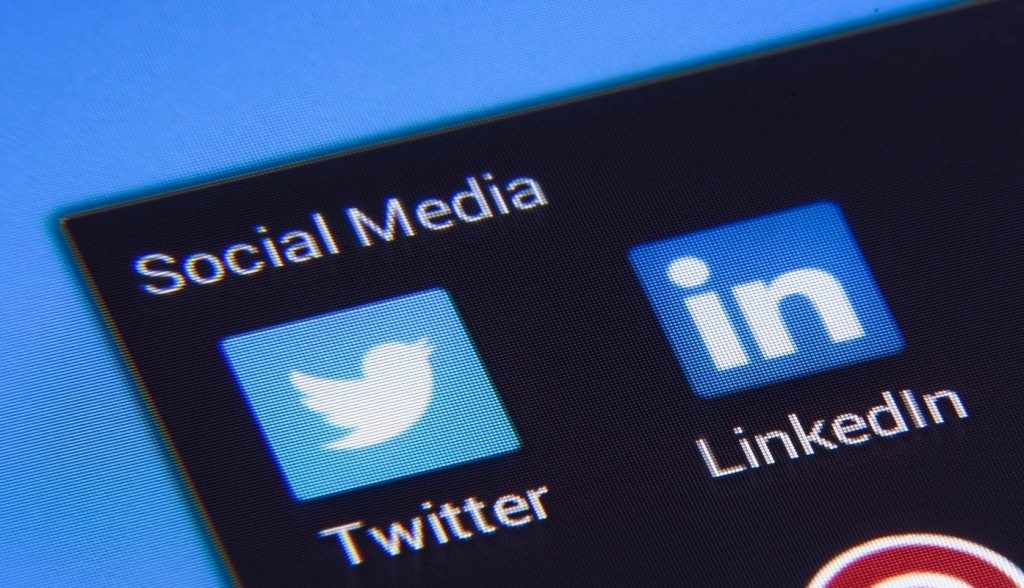You can make it easy for your LinkedIn connections to find and follow you on Twitter by adding a Twitter link to your LinkedIn profile. You can also share your LinkedIn posts as tweets.
This is then displayed under Contact info.
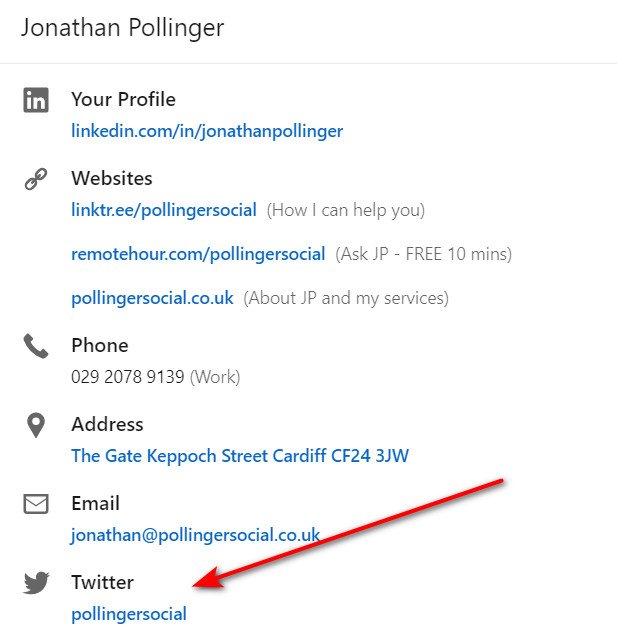
You can also share your LinkedIn posts to Twitter as tweets. Select the ‘Anyone’ button at the top of the post composer box to display the following:
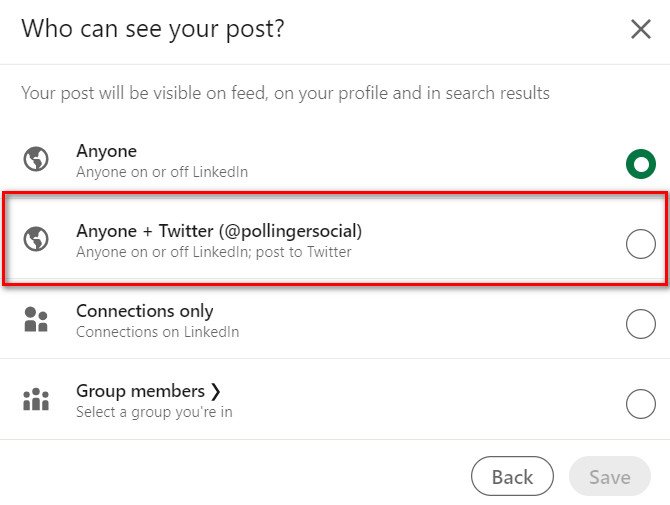
Note: Before you follow the instructions below make sure you are logged into your Twitter account.
- Select your LinkedIn Profile photo on the top menu
- Select Settings & Privacy
- Select Account Preferences on left
- Scroll down to Partners and Services
- Select Change
- Select Add a Twitter account
- You’ll be prompted to enter your LinkedIn password – Enter password
- A new window will pop-up asking you to Authorise LinkedIn to use your Twitter account – Select Authorize app
- Enter your Twitter user name
- Ensure that ‘Display on your profile’ is checked
Please note that you can have more than one Twitter account connected with LinkedIn and displayed under Contact info. Make sure that the one that you want to share content to is selected as Primary.
For more help with Twitter, check out my social media training options.