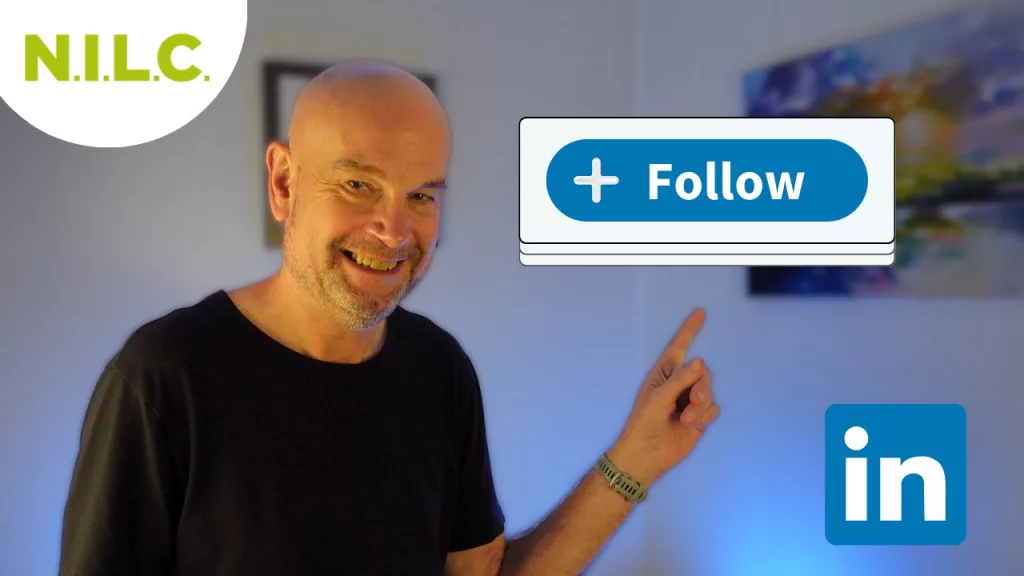Introduction
Confused about whether to use the Follow or Connect button on your LinkedIn profile? You’re not alone. In this blog post, we’ll explore what each option means and how to set them up on your LinkedIn profile.
Boost your LinkedIn Profile with a Follow Button video
For a visual guide, watch our YouTube video tutorial on choosing between ‘Follow’ and ‘Connect’ on LinkedIn.
Who Am I?
I’m Jonathan Pollinger, a social media trainer since 2009. I’ve helped businesses achieve their objectives using major social networks like Facebook, LinkedIn, Instagram, and Threads. I’ve also been a trainer for NILC and have established Boost Social Agency where we manage social media.
The Difference Between Follow and Connect
On LinkedIn, you have two main options for interacting with other users via their Profile: Follow or Connect button
- Connect: Allows you to see each other’s content and message directly.
- Follow: A one-way relationship where you see the other person’s posts but can’t message them.
Why Choose Follow?
If you’re a content creator or have built up a strong network, the ‘Follow’ button may be more beneficial for you. It allows people to engage with your content without necessarily connecting with you.
How to Add a Follow Button
- Turn on Creator Mode: Go to your profile and find ‘Creator Mode’ under ‘Resources’.
- Activate Follow Link: Turn on the ‘Follow Link’ option.
- Check Your Profile: The ‘Follow’ button should now be visible as the default option on your profile.
Conclusion
Choosing between ‘Follow’ and ‘Connect’ on LinkedIn depends on your goals and the type of engagement you seek. Both options have their merits, and luckily, you’re not limited to just one.
Additional Resources
For more tips and tricks related to LinkedIn and other social media platforms, subscribe to NILC Training’s YouTube video tutorials and courses.