Facebook Insights, a tool that provides metrics on Facebook Page activity, has undergone a revamp. The data is now easier to understand, it’s presented in a more visual way and helps you understand more about your posts, how your Page is being used as well as providing you with information on your Fans and visitors.
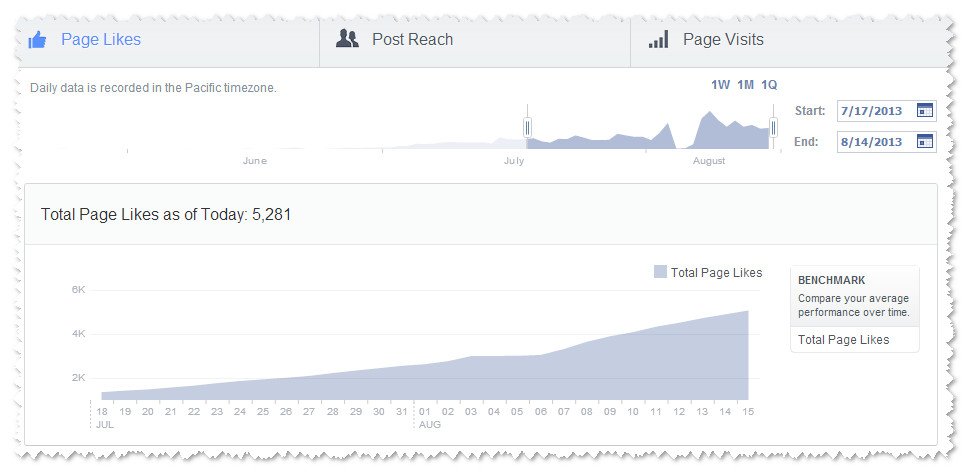
It’s a always been a useful tool but it now better than ever and easier to use. Below is a short guide to 5 of the changes plus specific actions with examples to help you take advantage.
People Talking About This
The previous People Talking About This (PTAT) has been broken down into Clicks, Likes, Comments and Shares which gives a clearer picture of interaction with your Page.
Action: Consider what’s most important for your business. For example, if it’s clicks on links to your website then look for posts that are providing the most clicks and repeat this type and style of post.
Page Likes
In the Page section, the new Page Likes tab shows you details of your total number of Fans, Fans gained/lost (Net Fans) and the main sources of new fans. The data can be displayed over a time period of your choosing. (Note: I’ve found that the date range cannot be set using Chrome so your might need to use Firefox or Internet Explorer).
Action:Get insights into where your Likes are coming from. For example, if you’re receiving a high proportion of Likes from Mobile then ensure your content is suitable for mobile devices.
External Referrers
At the bottom of the Page visits tab in the Page section, there’s some very useful new data called External Referrers. This displays sources that are providing the most traffic to your Page.
Action: You can use this information to help you attract more Likes. For example, try promoting your Facebook Page on your website in different ways eg icons and blog posts and measure how effective each one is in attracting new visitors.
When Your Fans Are Online
In the Posts section you’ll find the new When Your Fans Are Online area which displays a graph displaying numbers of visitors by day and by time.
Action: Find out the most popular times for your posts – you might be surprised at the results – and share updates around these times. For example, if the most popular time is 9pm on weekdays then make sure that you are posting at this time to take advantage of people viewing your Page. You can schedule posts at these optimal times using Facebook or a tool like Buffer.
People Reached and People Engaged
Within the People section you’ll find People Reached and People Engaged. These graphs and metrics gives a demographic breakdown of who is viewing your posts – People Reached, and who is Clicking, Liking, Commenting or Sharing them – People Engaged.
Action: Review the data to make sure your Page is reaching its target market. For example, if you own a restaurant in Truro and the majority of your Fans are in London something is not quite right. You’ll need to ensure future content is aimed at the audience that you wish to reach and engage.
For more help with Facebook Insights give me a call on 01242 639023 to book me for a one-to-one training session.
